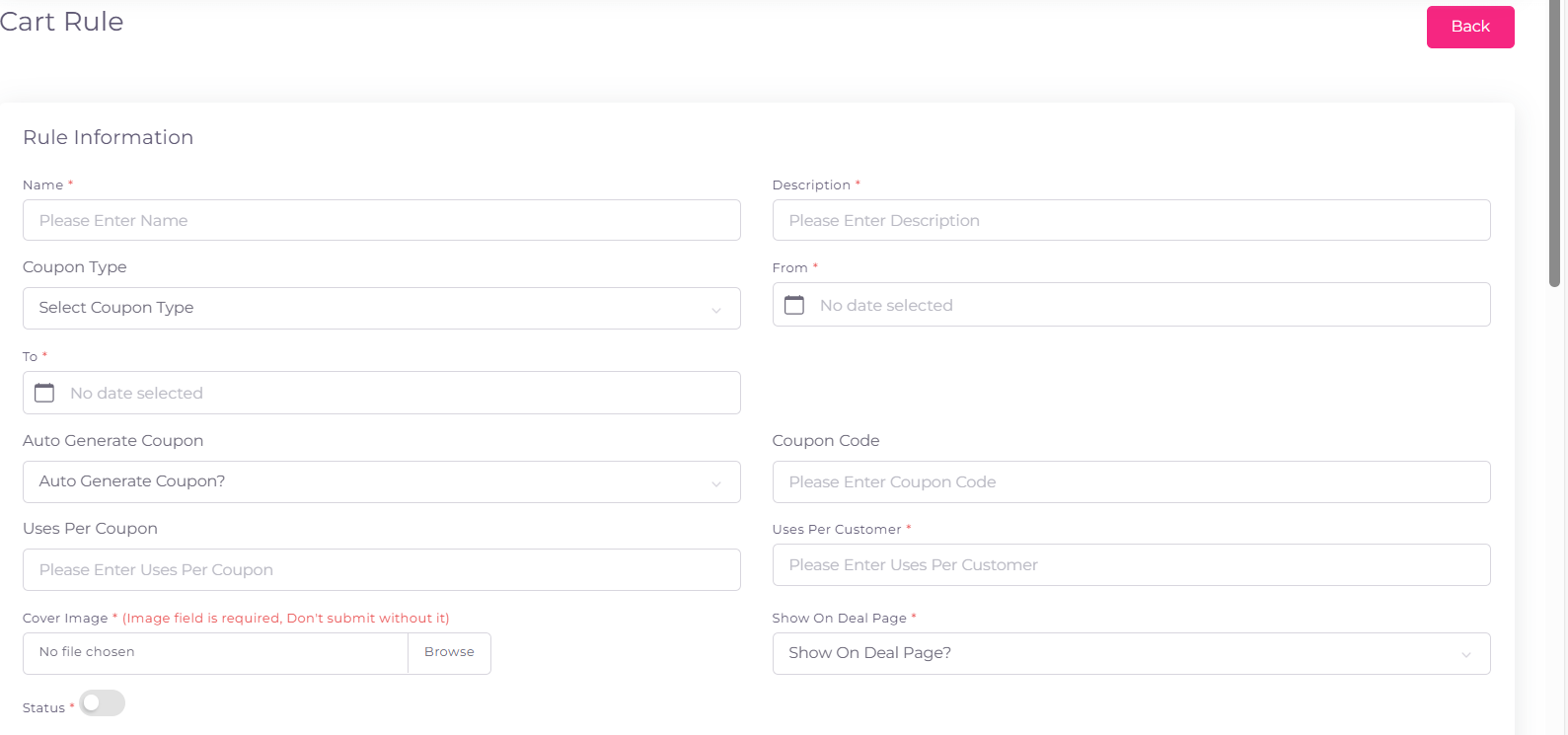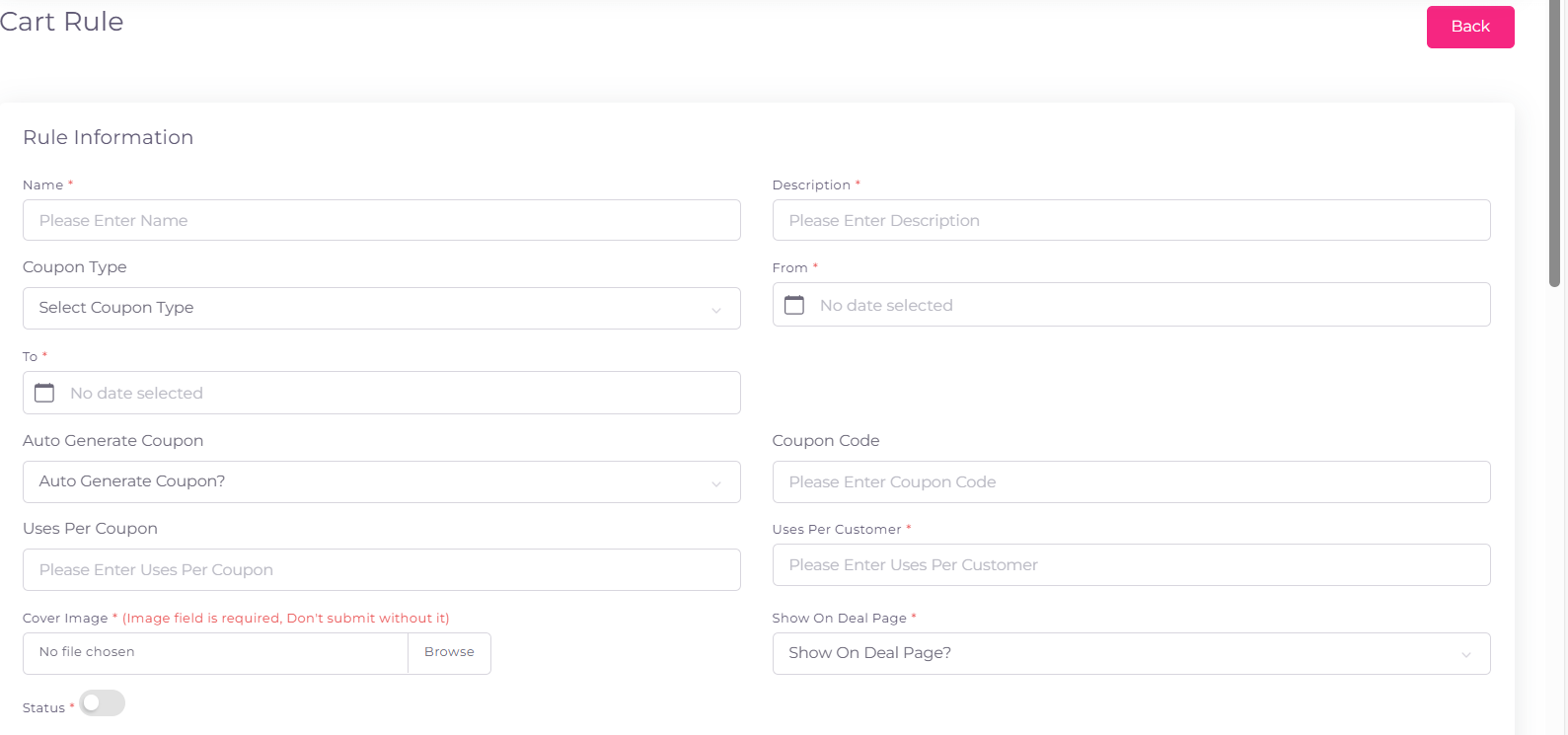Steps to Create a Cart Rule:
- Name: Enter a meaningful name for the cart rule.
- Description: Provide a detailed description of the rule.
- Coupon Type: Select the type of coupon (e.g., No Coupon, Specific Coupon).
- Validity Period:
- From: Choose the start date of the rule.
- To: Choose the end date of the rule.
- Auto Generate Coupon: Select whether the coupon code should be auto-generated.
- Coupon Code: If not auto-generated, manually enter a coupon code.
- Uses Per Coupon: Specify how many times this coupon can be used.
- Uses Per Customer: Define the maximum number of uses per customer.
- Cover Image: Upload a relevant image for the cart rule (mandatory).
- Show on Deal Page: Select whether to display the rule on the deal page.
- Status: Toggle to enable or disable the rule.
2. Define the Conditions:�
- Condition Type: Choose a condition type (e.g., cart total, product category).
- Add Condition: Add specific conditions by clicking the "Add Condition" button.
- Where to Apply Action?
- Select the target where the action will apply (e.g., entire cart, specific products).
- Set the Action:
- Discount Amount: Enter the discount amount or percentage.
4. Save the Cart Rule:
- Review all inputs to ensure correctness.
- Click the "Save" or equivalent button to finalize the rule.